エクスプロイトの起動
まずエクスプロイトを起動できるようにSDカードをセットアップします。 ほとんどのユーザには「Memory Pit」という、ニンテンドーDSiカメラのメタデータ処理のバグを利用するエクスプロイトをお勧めします。
セクション I - DSiカメラのバージョンを確認する
- 本体の電源を入れます
- ニンテンドーDSiカメラを開きます
- チュートリアルを始めるよう促されたら、すべて完了してしまってください
- チュートリアルの実行中にクラッシュする場合、DSiカメラのハードウェアがどこか壊れているかもしれません。そうなるとMemory Pitは起動できません。 Please use an alternate exploit
- 右側の大きなボタンを押してアルバムを開きます
- Take note of whether you have a Facebook icon alongside the star, clubs, and heart, outlined in red here:
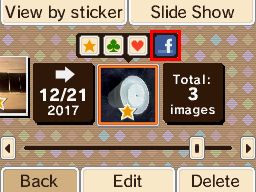
セクション II - Memory Pit
- ニンテンドーDSiカメラのバージョンに対応したMemory Pitのバイナリをダウンロードします
- Navigate to
sd:/private/ds/app/484E494A/on your SD cardsd:is the root of the SD card- You will already have these directories if you have previously taken photos to your SD card via the Nintendo DSi Camera application
- If they (or just
484E494A) do not exist, please insert the SD card into your DSi, launch the DSi Camera application, and then select the SD Card icon in the top-right for the folder(s) to be created- SDカードが挿入されていないと表示された場合は、別のSDカードを使用してください
- If you receive a message saying that your SD card cannot be used, ensure your SD card is formatted correctly
- Inside the
484E494Afolder, rename the existingpit.binfile totip.bin - Place the Memory Pit
pit.binfile in the484E494Afolder - If there's a folder named
DCIMin the root of your SD card, make a back up of it so you don't lose the pictures inside, and then remove it from the SD card
セクション III - エクスプロイトを実行する
- 本体にSDカードが挿入されていることを確認してください
- 本体を起動し、ニンテンドーDSiカメラをはじめます
- 右上のSDカードボタンを押します
- SDカードが挿入されていないと表示された場合は、別のSDカードを使用してください
- If you receive a message saying that your SD card cannot be used, ensure your SD card is formatted correctly
- 右側の大きなボタンを押してアルバムを開きます
- Memory Pitが正しくコピーされた場合、画面がマゼンタ色に光ります
WARNING
SDカードのカメラアルバムに入っても特に異常がない場合、正しいバージョン用・地域用のMemory Pitをダウンロードしたか、SDカードの正しいフォルダに配置したか確かめてください。 Also ensure that the DCIM folder does not exist on your SD card.
WARNING
If the top screen turns green, you do not have boot.nds (which is dumpTool in this case) on the root of your SD card. Follow the prep work again.
If the issue persists despite boot.nds existing on the SD card root, please use an alternate exploit.
WARNING
Taking photos with the Memory Pit exploit on your SD card will cause the exploit to stop working properly and you will have to copy it over again.
If the dumpTool menu appears, continue on and make a NAND backup. これは後で何か悪いことが起きたとき、本体を修復するのに使えます。
TIP
Continue to Dumping NAND